By acquiring Palm, HP – the biggest seller of PCs to businesses, and a behemoth in the whole tech world of software and services – also got access to everything that Palm had been doing with webOS, its own follow-up to the not-lamented-at-all Palm OS. With the TouchPad, HP has a tablet that looks like a viable competitor* to the iPad. The asterisk? Oh, sure – that's because the place where it's principally going to compete is in the enterprise. This, not the PlayBook, is the one that says "amateur hour is over". It makes the PlayBook look small and underpowered. (Because, actually, the PlayBook is small and underpowered.) The TouchPad is being positioned as a device that knows why it exists: to hook up to every cloud service that you can imagine, whether on the internet or your corporate intranet.

And I even discovered why you might want to do true multitasking (two programs actively updating) on a tablet – which the TouchPad very definitely can. That, plus its ability to play Flash video, means that it has two things going for it that the iPad hasn't. Furthermore: the TouchPad, for me, stood alongside the iPad in terms of quality – both user experience and build – and made the multitude of me-too Android tablets (and the PlayBook) look distinctly second-class. Some of this shouldn't be a surprise. Palm was led, up to the buyout, by Jon Rubenstein, formerly head of hardware at Apple, who oversaw the iPod's explosive growth, and is now, within HP, in charge of the TouchPad and smartphone division.
First impressions
Solid but not too heavy, the TouchPad has a 4:3 screen, which personally I think makes a better screen for work, rather than the 16:9 variant preferred in the Android ecosystem, which is ideal for gazing at widescreen trailers of the next Transformers movie. There is a front-facing camera and an oval "home" button; the home button serves the same purpose as on the iPad, waking up the screen or returning you to the "home" page (which may be a view of your current running processes). The build quality is high – none of the rough edges around the screen that you find on almost any Android tablet (the Samsung Galaxy 10 prototypes that I've seen are the exception).

It uses a wireless charger, an elegant solution to the problem of how you keep the thing charged up (some tablets are very picky about what charger they have, which can be frustrating if you can't identify it from the six or seven that most places have). The charger – a solid easel that the tablet sits in – can lie down or be raised, in which case the tablet will function as a clock while sleeping/charging.
Logging in to the machine for the first time does require you to register with HP; this, I think we can agree, is now the minimum annoyance that is the price of entry for any new OS. (You'll get it with an iPad and you'll get it with Android.) The process wasn't painless, but the pain was minimal. The home screen doesn't have the iPad's "full house of icons", or Android Honeycomb's "empty room"; instead there's an icon bar at the bottom of the page (internet, mail, calendar, chat, photos, and an arrow - the latter leading to "apps".)
Apps, camera, action!
Press on any of the icons, and you'll get a new page push up from the bottom of the screen which initiates that element (if it isn't running, or if it's a browser page). Just as with the PlayBook, you can get rid of apps by swiping them up to the top of the page. Alternatively, swipe from the bottom and you'll see your running apps, arranged side by side in a flat carousel that you can swipe through and choose. These app windows are called "cards", and they're one of the things webOS really brings to the party.

Cards: good deal
"Cards" are elements from the same app. So if you want to open a link from a web page without losing the page you're on, you can press-and-hold and get an option of "open [link] in new card". These can then be arranged on top of each other, letting you group ideas or projects together. The cards are arranged like a hand of cards – so if you want to open one of three or four that are stacked on top of each other, it's simple. This strikes me as a great approach to the user interface. If Apple and Google are smart, they'll be trying to think of ways to copy it for their respective tablet OSs – though I suspect for Apple it won't fit into the paradigm of iOS. It might be easier for Google, though we might not see it for quite a few more revisions.
Browser
Unlike the RIM PlayBook browser, the HP TouchPad browser was snappy and faithful in rendering, in my experience. It's recognised as a desktop rather than mobile browser (another plus; I've come across other tablets which have been detected as mobile phones). The question of "tabbed" browsing doesn't arise because you have the Cards paradigm. So yes, you can do tabs, but more elegantly.
Email
HP lets you connect to pretty much any email service – Google, Microsoft Exchange, Yahoo, even Apple's soon-to-be rebranded MobileMe. If it's in the cloud, HP's got it covered. The email app itself looks very like the iPad and Honeycomb ones, but with the added extra that you can pull columns to the side to move them out of the way to focus on an email. To clarify: the standard view on emails is three columns – account, sender, content. On the TouchPad, you can drag the "sender" column leftwards to hide the accounts: this lets you see more of the emails. And if you want to focus on a particular email, you can drag its content column leftwards over the sender column. It's a smart response to the problem of finding and concentrating on what you want.
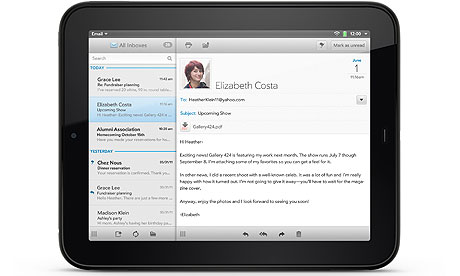
Calendar
Calendar apps – especially on tablets – have reached some sort of evolutionary end-stage which only some monstrous event, such as an asteroid or an extinction event, will change. There's the standard day/week/month view. The day view isn't much good – you have to scroll through to see more than six hours at a time. If anyone has a great idea for a calendar user interface, we'd all appreciate it very much..
Chat
This is where I discovered the place where actually, you do want to multitask. One day I happened to be signed in to chat – Google Chat. Someone popped up who wanted a chat, and so we did, via text. But chat being what it is, there were delays – during which I was able to go off and load web pages and read around the subject we were discussing. (Anonymous, since you're wondering.) And I knew when they'd returned to the chat because there would be an audible signal from the Chat app when something new was posted – at which point I could return to the Chat app and continue the conversation. The swipe-swoop-press-chat-swipe-swoop-browse cycle was easy. I have to say that it was about as simple as using a desktop to do the same thing – but far more relaxed. The "Chat" applications you can join include AIM, Google, Skype, and Yahoo. (The lack of Microsoft Messenger is surprising.) Beyond that, you have to head over to the HP App Catalog to get apps that will join you to those other services.
Apps
- Pre-installed apps: the TouchPad comes with
- Bing Maps (which can work out your location apparently via Wi-Fi; it did mine without any input except allowing location services)
- Contacts app (synchronises with your cloud contacts services)
- QuickOffice, which will synchronise with Google Docs. One sizable problem here: it renders Google Docs text as black on a black background. For shared Google Docs spreadsheets, it can be quite laggy.
- Music (only stuff you have on the machine - nothing from the cloud)
- YouTube
- Photos and video (which can be pulled from the cloud)
- Memos (for short text notes)
- "Phone" (for Skype and webOS phones, if you have one of the latter).
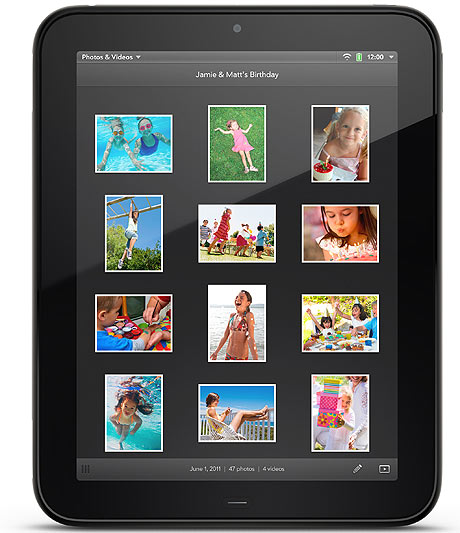
For other things, you'll need to head to the app store. Ah. Yes. This is where things get a bit sticky. The HP app store (called the HP App Catalog) is nearly as empty as the RIM PlayBook's one. There's nothing like the range of apps that you can find on Android – or, of course, in Apple's store. HP is trying to make a virtue out of this by having a big magazine-style front called "Pivot" (I kid you not). This only confuses matters, but can't hide the fact that there aren't many apps out there.
The experience wasn't much good either: apps appeared to download, but never appeared to finish. The App Catalog is clearly in its early stages. Possibly the version I had was using the wrong software; in which case it needs to get fixed, pronto. (Update: commenters are saying that this is essentially in preview form. We'll see.)
Now, with RIM, I was just rude. But that's because RIM didn't have a clear idea about who would be using this – whereas HP has a laser-like determination that these things are going to be in chief something-or-other officers' (the so-called CxOs) offices. The PlayBook looks titchy and trivial. The TouchPad looks professional; its entire mien says "I've got work to do"; the PlayBook, to me, said "I'm a slightly larger smartphone, but that's about it".
What I also think will happen is that companies will start building cloud services on their intranets which will work with the TouchPad (and of course any cloud-enabled device, but the TouchPad starts out thinking that way). There is also an enormous number of corporations with lots of HP kit, and they will be interested in making the most of that investment. This is where HP has a vast lead over RIM: it's an absolutely colossal corporation with a lock on corporate sales and services. That counts for a lot more than having a hip smartphone. On that basis, I can see the HP webOS ecosystem growing more quickly than the RIM QNX one (and it's interesting that many of the apps on the App Catalog are paid).

Battery life
This was excellent in my experience – easily around the eight-hour mark (down to about five hours if you're going to insist on playing Flash videos). Most notable was that if you simply left it sleeping (with multiple apps suspended) the battery barely ran down at all. I've seen Android Honeycomb tablets that would die pretty much overnight; the TouchPad would lose 1% or 2% in that period. That makes it viable for really long trips. It may even outdo the iPad on this feature – though I didn't have one to compare it with.
Excitements
Apart from the iPad, nothing up to this point has looked like it has grasped the entire difference of use that a tablet entails. I think that HP's approach – that this is for corporate use, that it will connect to the cloud – is a smart one. The looks of the device itself, which is wonderfully sleek, and its interface, which is a real pleasure to use, and makes multitasking actually like something that you'd want to use, rather than something in a tick-list. Once HP has its smartphones available, you'll also be able to transfer URLs, emails, photos and so on between those and a TouchPad by touching them. However, that requires HP to actually have some smartphones to offer for sale, and after the disastrous experience with the Palm Pre, the carriers are giving it a wide berth until it can sell some TouchPads. Touch-to-transfer is interesting, but not here yet.

Disappointments
One thing that the TouchPad doesn't always give you is a blazing-fast response. Quite a lot of the time, you're left gazing at its tail-chasing white circle icon as it communicates with HP's or other companies' servers. The rendering isn't always the fastest, and sometimes I found that trying to drag items (such as columns in the Mail app) wasn't as responsive as I would have wished. Similarly, the orientation sensor wasn't always correct, and wasn't always quick to correct itself either. You'll often find yourself waiting quite a while before an app starts up – which is a good reason not to shut any of them down ever. There's no video out, which on its face is a huge mistake. That will limit how much penetration the TouchPad can get; without video out, it's not going to be the ideal product for sales teams to take to offices and show off. Perhaps that's going to come in the next version.
Tick-list:
- 9.7in capacitative screen, 1024x768 (4:3 ratio)
- Dual-core ARM Snapdragon (the APQ8060) at up to 1.2GHz
- 1GB of RAM
- 16GB or 32GB
- Wi-Fi 802.11a/b/g/n
- Bluetooth 2.1+EDR compatibility
- light sensor, accelerometer, compass, and gyro
- 1.3 megapixel front-facing webcam (note: no rear camera).
- micro-USB port, for direct transfer of data (such as photos, music or video)

Price comparison
- HP TouchPad: £399 (9.7in, 16GB Wi-Fi), £479 (9.7in, 32GB, Wi-Fi). 3G version to come.
- PlayBook: £399 (7in, 16GB Wi-Fi), £479 (7in, 32GB, Wi-Fi), £559 (7in, 64GB, Wi-Fi).
- Apple iPad: £399 (9.7in, 16GB, Wi-Fi), £479 (9.7in, 32GB, Wi-Fi), £559 (9.7in, 64GB, Wi-Fi)
- Motorola Xoom: £480 (10in, 32GB, Android Honeycomb)
- Acer Iconia tab: £449 (10in, 32GB, Android Honeycomb). There isn't a 16GB version.
- Asus Eee Pad Transformer" £380 (no optional physical keyboard, 10.1in, 16GB, Android Honeycomb).













0 comments:
Post a Comment